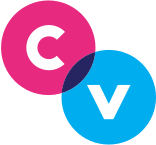Tips on Building an Effective Queue
In order to build an effective Queue, it’s important to know the basics of building a queue that stands out. Below are a few suggestions we have to create that attention-grabbing Queue.
A catchy title.
-
Your title defaults to “Approved Share Queue” but we recommend changing this to suit the content you are sharing, or to grab the attention of your users. Queue emails can get buried in user inboxes if they aren’t named well, so following consistent naming conventions can help.
Select Recipients.
-
You may have the ability to separate your team into groups, depending on your subscription. We encourage creating groups for specific genres associated with your campaigns, departments, or industries. If you do not have access to grouping, you will need to choose Everyone as the recipient group.
Slack sharing.
-
While queues are the most common way to share content, if your team has a Slack channel, you can also forward your queue there as another avenue.
​The Content Library.
-
This little menu displays user suggested content and new content from your RSS Feeds. This can be very useful because you can find and share industry specific content without ever having to leave the Queue Builder.
The message field.
-
This field is where you can encourage your team to read and share this content. Put a message in here that resonates with your team. Adding a few hashtags doesn’t hurt as well!
​Amplification.
-
You can set your queues up to get an automatic like from your organization or even one of your admins. Check out this help doc for more information on the Auto-Like feature.
​
​
​
Queue Categories.
-
Depending on how much content you need to share, you can organize your shares into categories. Check out this help doc for more information on Queue Categories.
Create Post.
-
This is where you can paste content links into your queue, write original text, upload native images or videos, or share an update for your team. We recommend sharing no more than 3-5 posts at a time. Sharing more may overwhelm your team, so we recommend that you keep your share count manageable.
Draft a comment.
-
Once you have 3-5 shares, you can generate one message for your entire team, or customize shares for each of the three social media platforms using the Customize Per Network feature. If you select the Social Shuffle AI button you’re able to create a plethora of unique comment options to be randomly shared amongst your team. You can also set content to expire, add keywords, and build up your Earned Media Value.
Any Further Questions?
If there is anything else we can assist you with, you can contact Clearview Social Support either by emailing support@clearviewsocial.com, or through the Intercom chat button in the bottom right of the site.