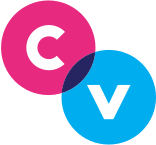Customizing Your Team’s Email Templates
(Below, the traditional Clearview Social queue.)
If corporate brand policy or simply your own aesthetic taste require that Clearview Social communications not use our magenta and blue look, but rather display your own logos and use your own language, we can arrange that for you.
We offer a number of tweaks and adjustments you can make to your team’s Queue and Welcome Email templates.
Accessing Customization Options
Customization options can be found under the Company Settings page in Clearview Social, in a subsection titled Branding & Customization.
There are three sections on the Customization page: one for customizing your team’s Queue emails, one for their Welcome emails (which are sent to new users, containing a link to accept their invitation and log in to the software), and one for branding the web user interface of app.clearviewsocial.com.
Customization Options
The list of customization options is always growing, so this help document may not always reflect the full breadth of options that appear on the page. We’re adding new settings all the time as clients request them!
In the meantime, here’s an overview of some of the most common customization options:
Masthead Logo, Share Button, Share All Button, Email Button
These customization options are images, so if you want to change the appearance of the logos and buttons that appear throughout the email, upload your own graphical assets here.
Feel free to modify your queues for your firm in a way that works best for you.
Note: Email logo dimensions are recommended to be 575×150 pixels in width, including the padding and be less than 1 mb in size. We recommend that the Web App Logo dimensions be 456×194 pixels.
Don’t Be Afraid To Request More Options!
If you would like to change something about the Queue or Welcome Emails that an option doesn’t appear for, simply ask us in the Chat that appears in the lower right-hand corner of every page!
Note About Fully Customized Templates
If your firm has already had a completely redesigned Queue template that you paid Clearview Social development time to build, these settings won’t apply or kick in if you try to change them. So if you are one of the customers that got a complete template re-skin that you paid for, do not expect this page to be of use; your firm’s custom template probably doesn’t listen to these settings.
Any Further Questions?
If there is anything else we can assist you with, you can contact Clearview Social Support either by emailing support@clearviewsocial.com or through the Intercom chat button in the bottom right of the site.